Advanced Settings
In addition to the browser extension’s quick settings menu, we have an advanced settings page where you can have more control of your extension’s behaviour. You can access advanced settings by clicking on the hyperlink highlighted below:
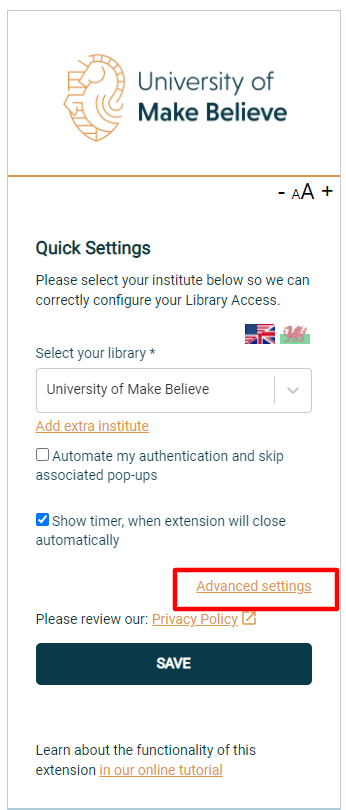
Once clicked you’ll be taken to the advanced settings page as shown below:
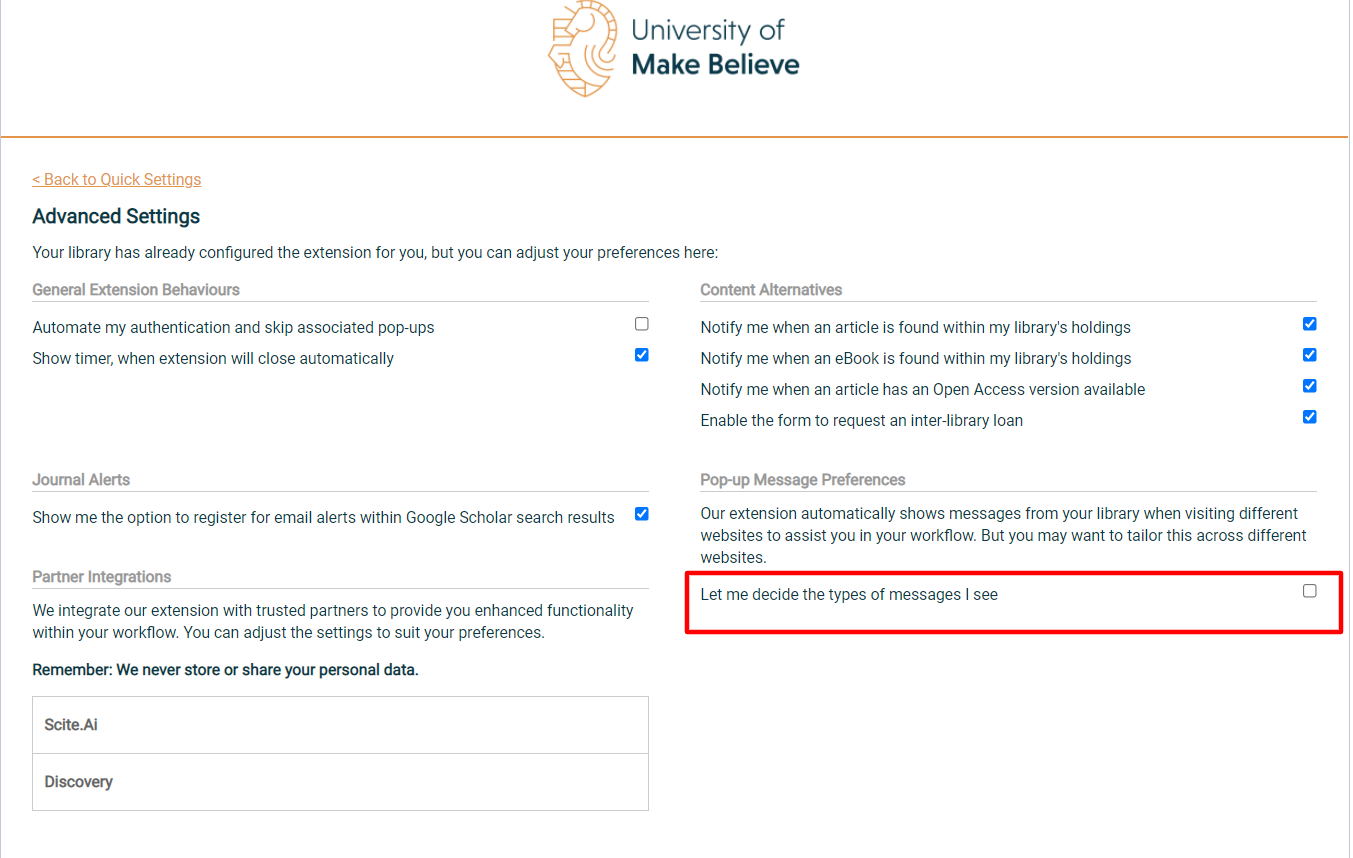
You’ll be able to choose if you’d like to see any type of pop-up on every or selected location.
To apply the setting for selected location, you need to tick the “Let me decide the types of messages I see” option as shown on the example above. Once this option is selected, you’ll be able to disable pop-ups on specific locations by clicking the “Don’t show me this message again” option on the pop-up.
You can remove this rule by cancelling the hidden message in your advanced settings as shown below:
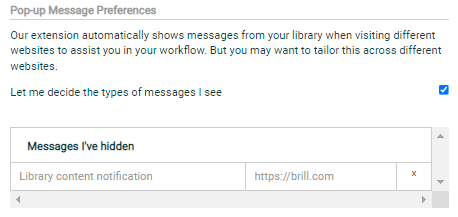
You can find out more about the Advanced Settings here.
That’s it! All done.