Extension Settings
Under Notification and Integration settings, you can have more control of your extension’s behaviour.
Show timer
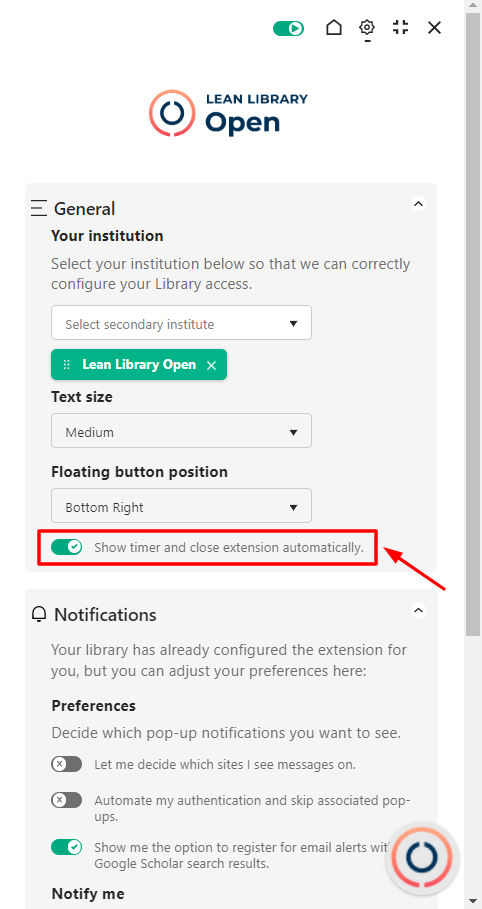 The default setting for the pop-up is to appear and close automatically. If you’d rather the pop-up to remain on the screen, you can hover on top of the pop-up to stop the pop-up from disappearing. If you unselect this option from your extension settings, you will not be shown the countdown bar anymore.
The default setting for the pop-up is to appear and close automatically. If you’d rather the pop-up to remain on the screen, you can hover on top of the pop-up to stop the pop-up from disappearing. If you unselect this option from your extension settings, you will not be shown the countdown bar anymore.
Notifications settings

To apply the setting for a selected location, you need to switch on “Let me decide which sites I see messages on.”
Once this option is enabled, you’ll be able to disable pop-ups on specific locations by clicking the “Allow popups on this site” option on the pop-up.
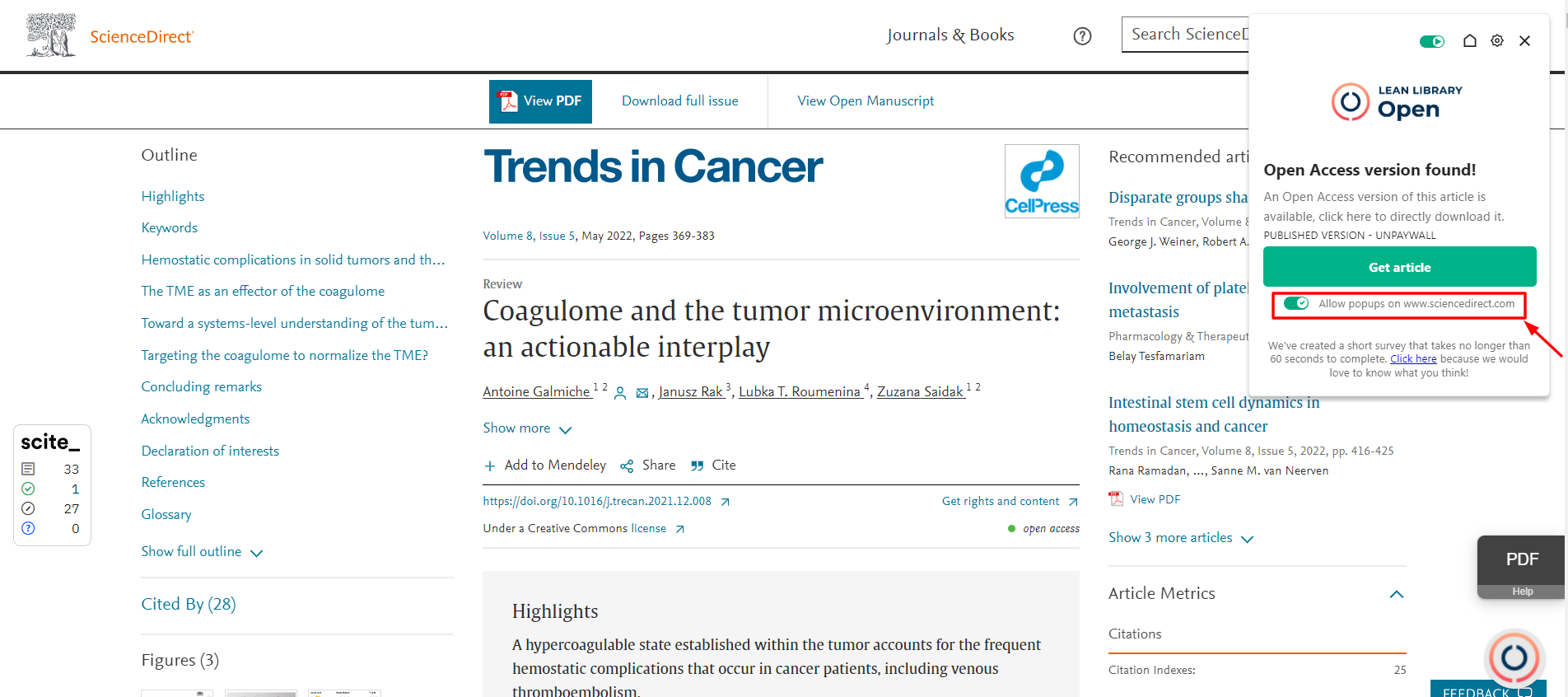
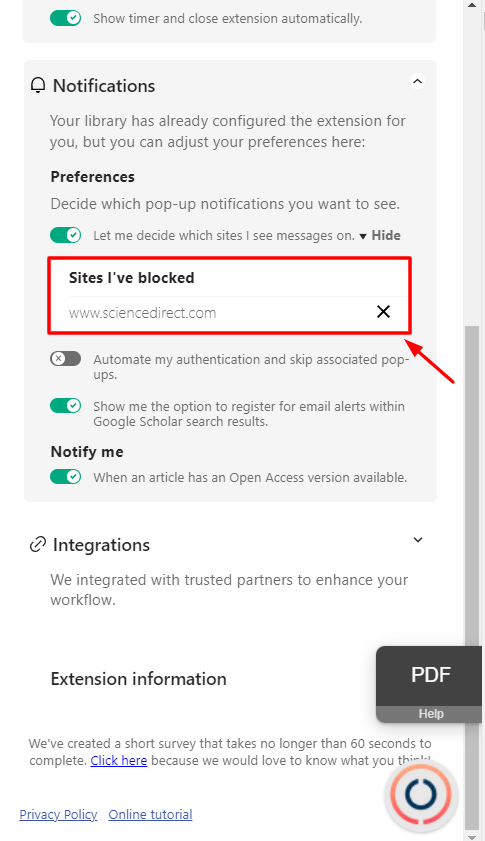
Change of mind? You can remove the rule by crossing off the domain that you have set up for “Sites I’ve blocked”.
Integration settings
We integrate our extension with trusted partners to provide you with enhanced functionality within your workflow. You can adjust the settings to suit your preferences.
