Extension Setting
Under Notification and Integration settings, you can have more control of your extension’s behavior.
Your library has already configured the extension for you, but you can adjust the preference on how the pop-up behaves.
Bilingual pop-up
Some institutes have set up bilingual pop-ups. If your institute has set it up, when you go to the settings of the extension, you’ll be able to select the language by using the dropdown list in “Preferred Language”. Once you have saved the option, you will be able to see the pop-up in your selected language.
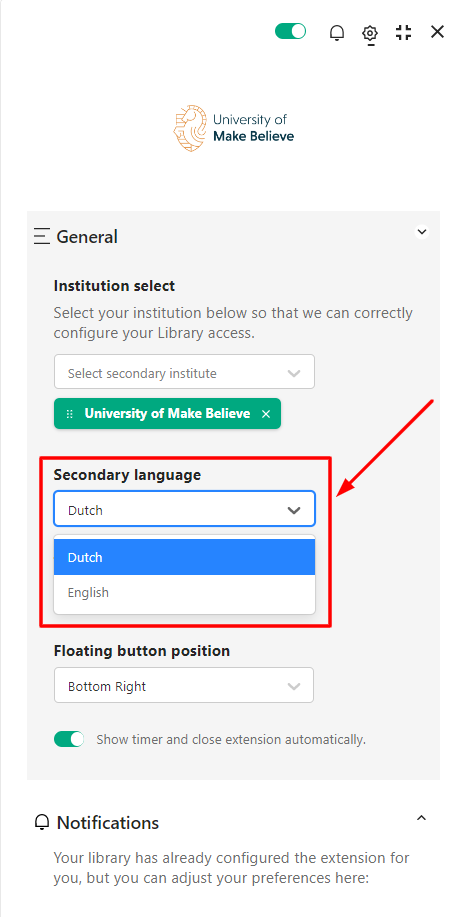
Show timer
Some institutes will set a timer for how long the extension pop-up will be displayed for. If you’d rather the pop-up to remain on the screen, you can hover on top of the pop-up to stop the pop-up from disappearing. If you unselect this option from your extension settings, you will not be shown the countdown bar anymore.
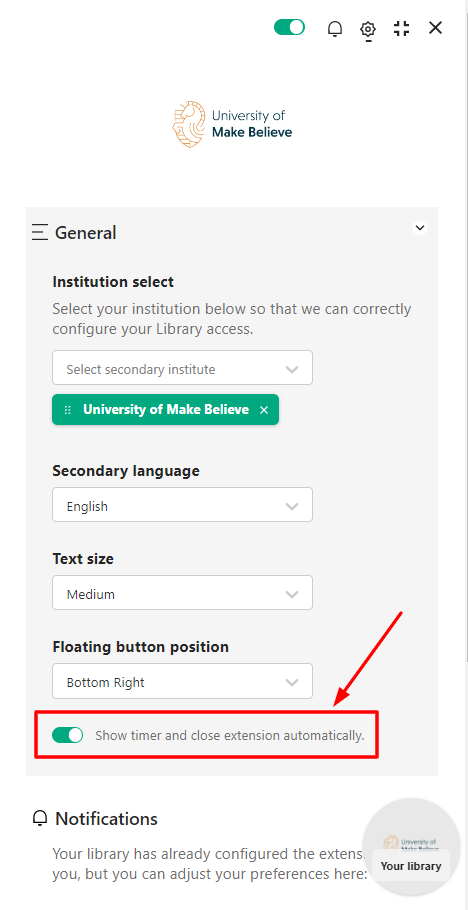
Notifications setting
Skip the pop-up:
Some institutions will offer you the opportunity to select “Automate my authentication and skip associated pop-ups” option. Some institutes have selected the option for their patrons by default. However, if you wish to unselect the option, you can do that in the extension settings page.
If the option is not selected, we’ll show you the “Get Access” pop-up when the extension identifies that you have access on location. If the option is selected, the extension will take you straight to the library’s authentication page once we identify that you have access. You’re only asked to login with your library credentials once for a browser session. Therefore, this redirection should only happen the first time you log in.
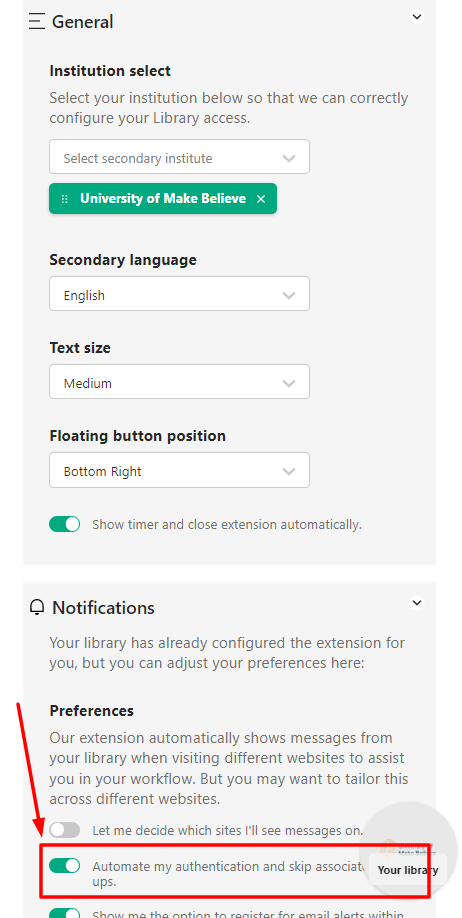
For example, you’ll be able to choose if you’d like to see any type of pop-up on every selected location.
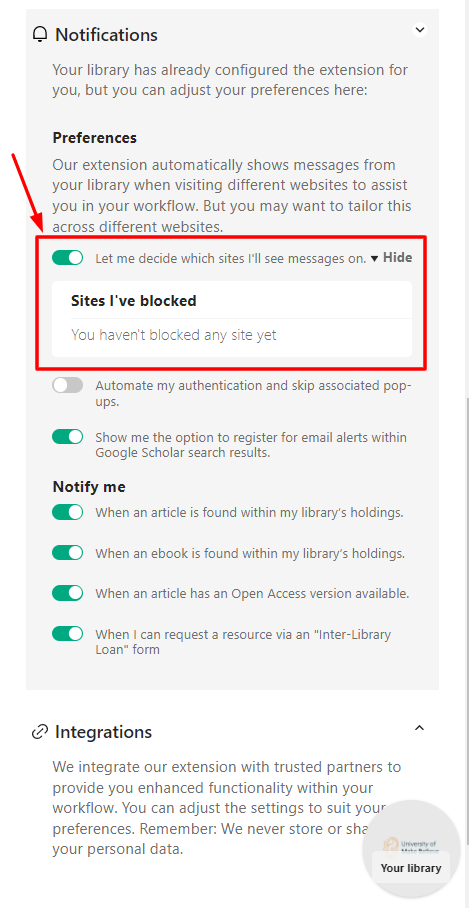
To apply the setting for the selected location, you need to switch on “Let me decide which sites I’ll see messages on.”. Once this option is enabled, you’ll be able to disable pop-ups on specific locations by clicking the “Allow pop-ups on this site” option on the pop-up.
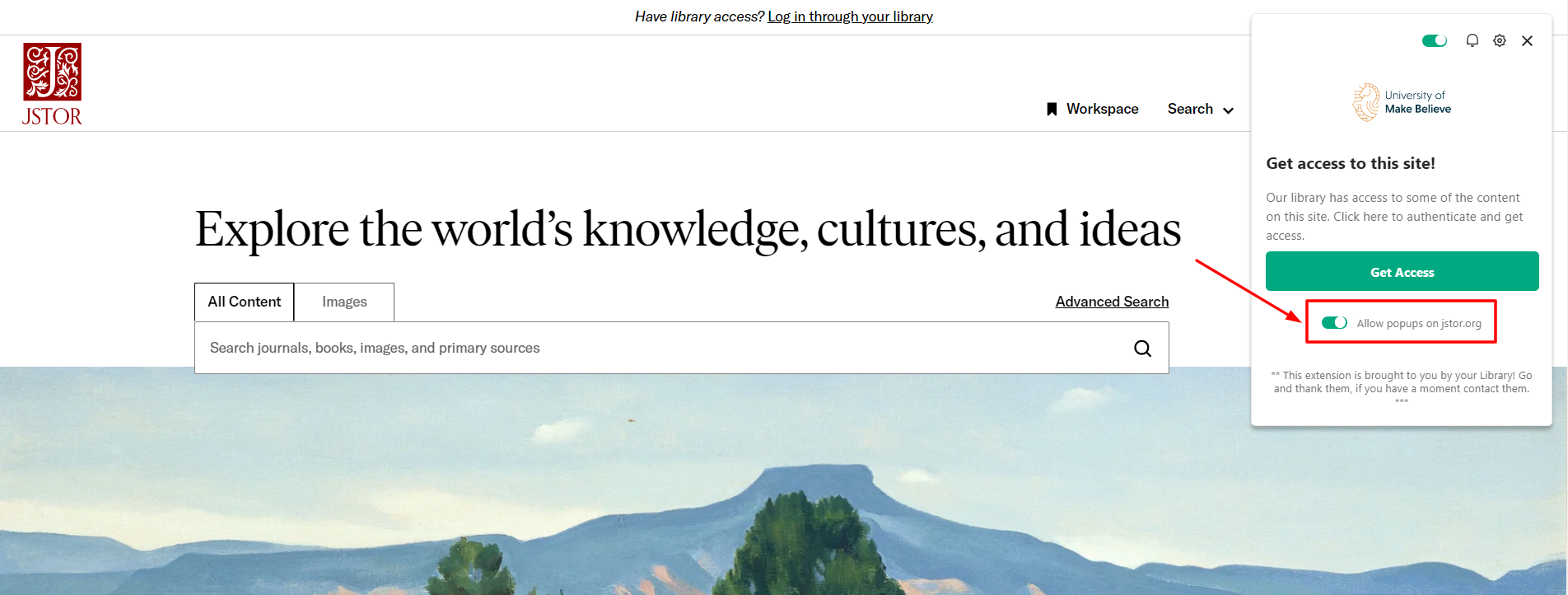
Change of mind? You can remove the rule by crossing off the domain that you have set up for “Site I’ve blocked”.
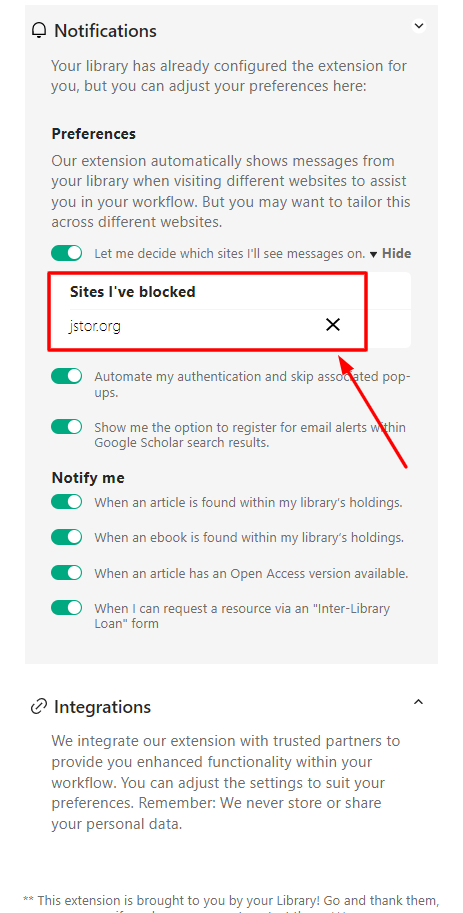
Integration setting
We integrate our extension with trusted partners to provide you with enhanced functionality within your workflow. You can adjust the settings to suit your preferences.
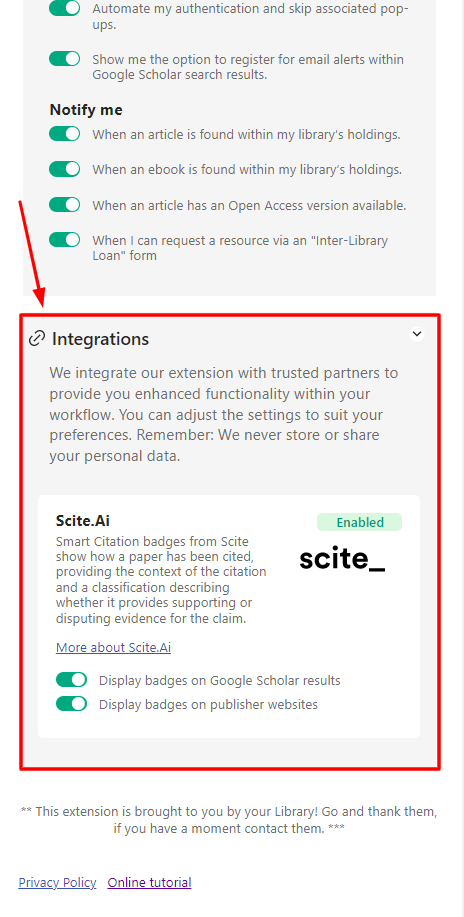
That’s it! All done.